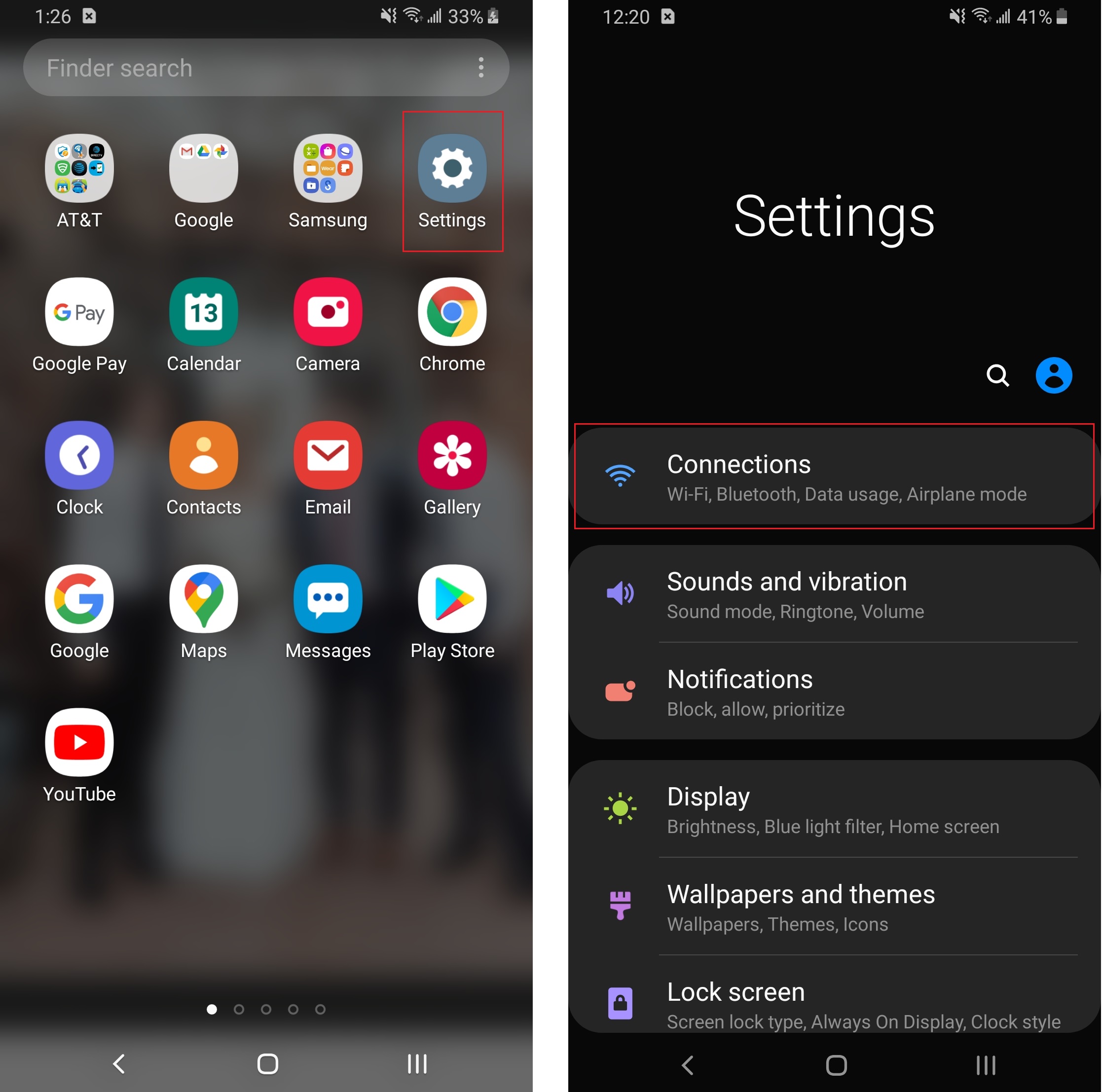The Cricut Joy machine is a simple and compact machine that comes with ample cool features. This tiny beast is best for starting your crafting journey or using other Cricut cutting machines. Additionally, it is a very budget-friendly device, making it one of the most likable devices among beginner crafters. Plus, like any other Cricut machine, this machine also needs to be setup before you start to use it. Also, beginners are prone to make mistakes because they do not have much knowledge about the machine. So, if you are also a beginner and want to know the Cricut Joy machine setup, then keep reading this blog post.

Connecting the Cricut Joy Machine to a Device Via Bluetooth
The first procedure of the Cricut Joy setup is to connect it to a device. You can connect the Cricut Joy machine to both PC and mobile devices. Follow the below methods to establish the Bluetooth connection.
PC (Mac/Windows)
- Firstly, turn on your Cricut Joy machine and make sure it is close to your PC.
- After that, open the Settings window on your Windows PC. (If you have a Mac device, then go to the System Preference option.)
Mac
Windows
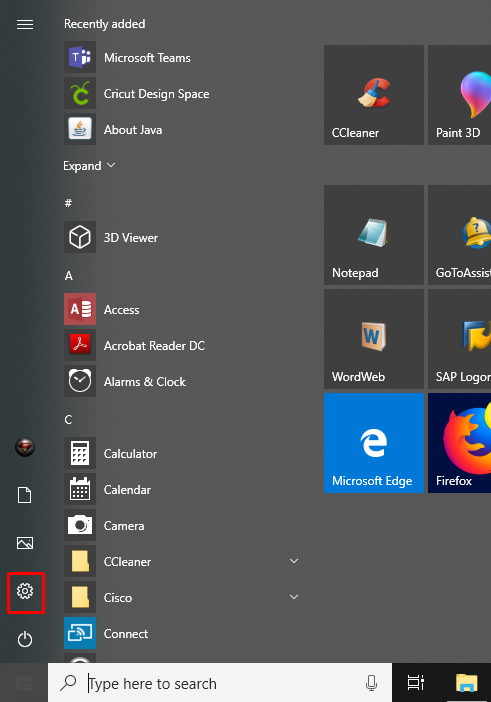
- Next, select the option Bluetooth & Other Devices.
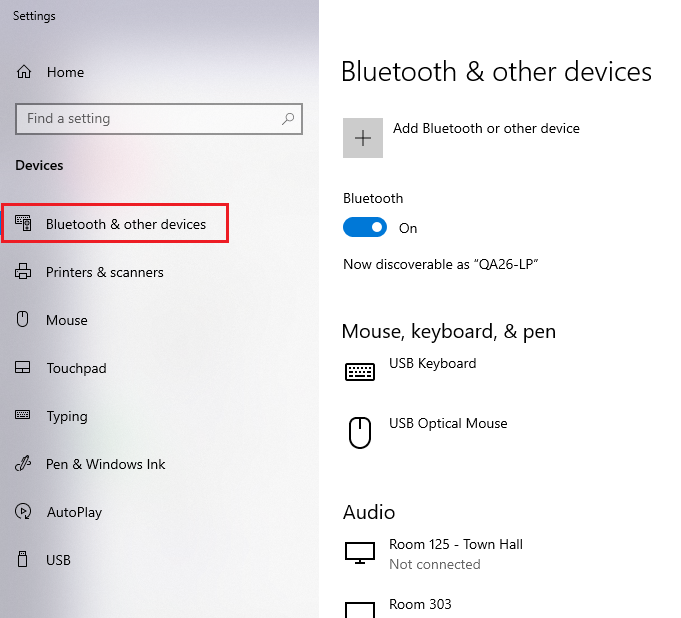
- On the next page, make sure that the Bluetooth option is enabled and then click on Add Bluetooth or other device option.
- After that, click on the Bluetooth option, and then your device will start to scan for nearby devices.
- When you see your Cricut Joy machine name, then click on it.
- Lastly, the connected notification will appear on the screen when the pairing is complete.
Smartphone (iOS/Android)
- Tap on the Settings functions on the home screen of your smartphone device.
Android
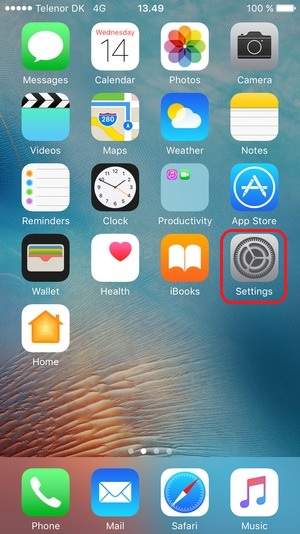
- After that, you need to turn on the Bluetooth toggle if it is off; now the smartphone will look for the available devices.
Android
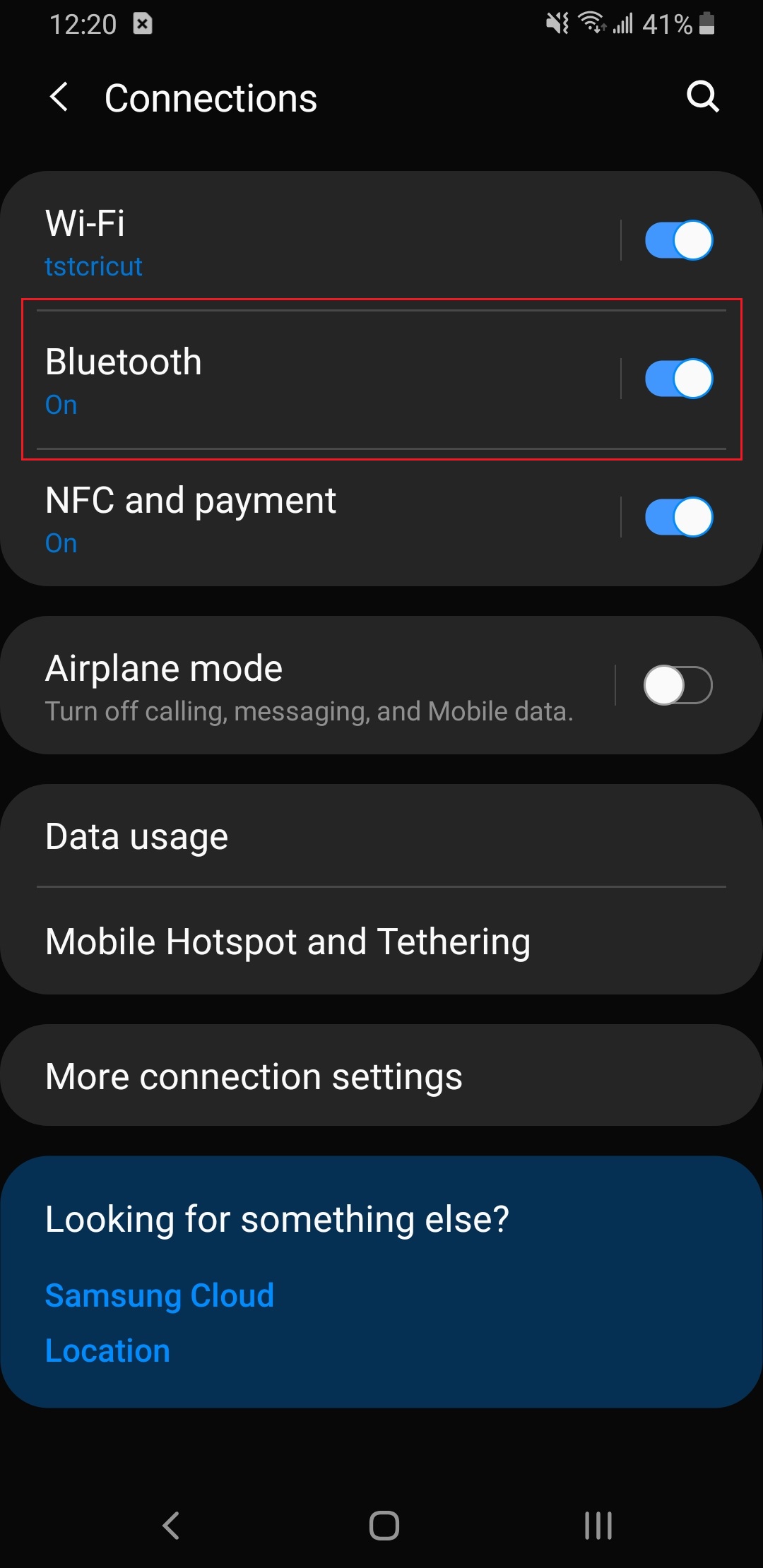
- When the Joy machine name appears in the option, tap on it.
- Lastly, the device will be connected.
iOS
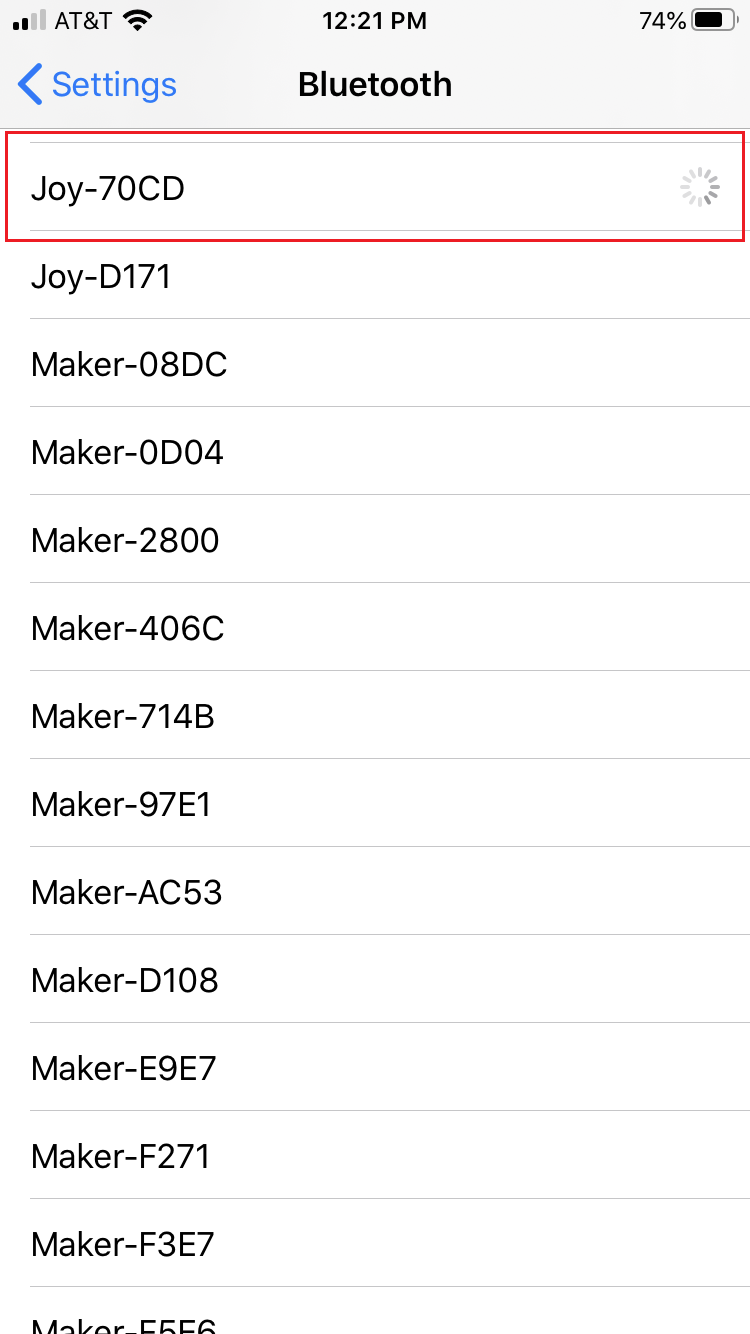
(Note: You can also use the USB cable to establish the connection if your PC’s Bluetooth does not work.)
Download the Cricut Design Space App on Your PC
Once both Cricut Joy and your PC are paired by Bluetooth, next is Bluetooth to download the Cricut Design Space app. Here is the process to download the Cricut app.
- Open a web browser and visit the Cricut official website on your computer.
- Then, under the Cricut Design Space, click on the Download option.
- A change in screen will take place at the start of downloading process.
- Once the download is complete, open the downloaded file in the browser. (The downloaded file is also available in the Downloads folder.)
- Now, a prompt will ask for the authentication of the app; click on the yes option to begin the installation. (You have to drag the Cricut icon to the Application folder to initiate the installing process on Mac)
- After that, you will see the installation process in a pop-up box. (You need to choose the Open option on Mac)
Windows
Mac
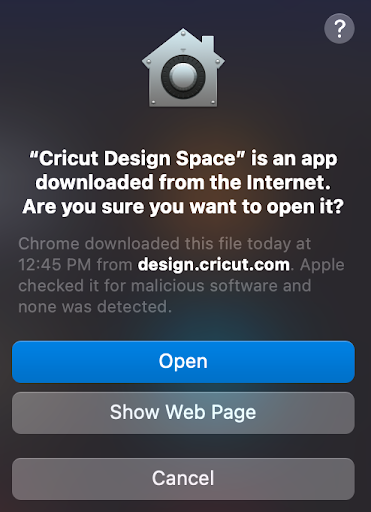
7. Sign in with your Cricut account details after the app installation is complete.
Note: You can also install the Design Space app on your device from the application store. Cricut Joy Space is also available for mobile devices.
Add the Cricut Joy Machine to Design Space App
In order to complete the Cricut Joy machine setup process, you need to add it to the app. Here are the steps to add Joy machine to the app.
- Launch the Cricut Design Space app on your PC or mobile device.
- Next, make sure you have signed into the app.
- After that, click or tap on the New Machine Setup option.
- Then, look for your machine and then select it from the available options.
- When the Cricut Joy machine setup is done properly, then it will ask you to perform your first cut.
Conclusion
In the above blog, we have covered all the fundamental knowledge of the Cricut Joy machine setup. Additionally, our focus was to break things in the simplest way possible to make things easier for you. You can implement all the steps in this guide to complete the setup of your Cricut Joy machine without any hassle. In case some issues arise, then try repeating the same steps once again. Additionally, for additional help, you can contact Cricut professionals on their customer support service.
Visit Site – cricut.com/setup
Cricut Design Space Setup
cricut explore air 2
cricut machine setup Mac,PC
cricut.com setup windows
cricut.com setup mac
Source :- https://cricutdesignspace-setup.com/cricut-joy-machine-setup-for-newbies-step-by-step-guide/