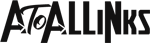Integrating Systems for Public-Facing Terminals
In today’s digital landscape, businesses and organizations are increasingly adopting public-facing terminals to streamline customer interactions and improve service efficiency. Whether it’s self-check-in kiosks at airports, payment terminals in retail stores, or information booths in government offices, these terminals need secure and reliable software solutions. Integrating systems using Windows kiosk software and deploying terminals in kiosk mode on Windows 11 offers a seamless way to ensure security, usability, and performance.
Here’s how businesses can leverage Windows MDM solutions and Windows kiosk software to manage public-facing terminals effectively.
What Are Public-Facing Terminals?
Public-facing terminals are interactive digital touchpoints that allow users to perform various tasks without the need for human assistance. These terminals are mostly used in sectors such as:
- Retail (self-checkout)
- Hospitality (self-check-in)
- Healthcare (patient registration)
- Transportation (ticket booking)
- Government services (information booths)
To ensure a secure and efficient user experience, these terminals must be locked down and restricted to specific applications or web pages.
Benefits of Using Windows Kiosk Software for Public-Facing Terminals
Deploying Windows kiosk software helps businesses secure their public-facing terminals by limiting access to pre-approved applications or web pages. Some key benefits include:
- Improved Security
- Kiosk software prevents users from accessing system settings or unauthorized apps, reducing the risk of tampering.
- Seamless User Experience
- Public-facing terminals running in kiosk mode offer a focused interface, ensuring users can only interact with the intended app or website.
- Centralized Management
- With a Windows MDM solution, administrators can manage multiple terminals remotely, ensuring they stay updated and secure.
- Enhanced Performance
- By restricting system functions, kiosk mode ensures that the terminal’s resources are dedicated to running the assigned application smoothly.
How to Run a Webpage in Kiosk Mode on Windows 11
Running a webpage in kiosk mode allows businesses to display a dedicated website or web application on a terminal without giving users access to other parts of the system.
Steps to Set Up Kiosk Mode on Windows 11 to Run a Webpage:
- Create a New User Account for Kiosk Mode:
- Go to Settings > Accounts > Family & Other Users.
- Click Add Account and create a local account for kiosk use.
- Configure Kiosk Mode:
- Go to Settings > Accounts > Kiosk.
- Click Set up a kiosk and select the created account.
- Choose Microsoft Edge as the assigned app.
- Enter the Webpage URL:
- In the Configure kiosk settings, select Public browsing and enter the URL you want to display in kiosk mode.
- Save the settings.
- Restart the Device:
- Log in to the kiosk account, and the terminal will automatically load the specified webpage in kiosk mode.
Why Use Windows MDM Solution for Public-Facing Terminals?
A Windows MDM solution provides businesses with a centralized platform to manage multiple public-facing terminals. This includes:
- Remote Device Management: Update, monitor, and troubleshoot devices from a central location.
- App Deployment: Push updates and new applications without needing on-site IT support.
- Policy Enforcement: Ensure all terminals follow the same security and usage policies.
Using a Windows MDM solution ensures that public-facing terminals remain secure, up-to-date, and aligned with business policies.
Use Cases for Public-Facing Terminals with Windows Kiosk Software
Retail:
Self-checkout terminals can run a custom webpage in kiosk mode to guide customers through the purchasing process.
Healthcare:
Patient registration kiosks can use Windows kiosk software to display appointment booking websites or information portals.
Government Services:
Public information booths can run dedicated government service websites in Windows 11 kiosk mode, allowing citizens to access essential information without assistance.
Best Practices for Integrating Public-Facing Terminals
- Use Strong Security Settings
- Implement a kiosk browser lockdown to prevent users from navigating away from the intended webpage or application.
- Regularly Update Software
- Use a Windows MDM solution to ensure that all terminals are updated with the latest security patches and software versions.
- Monitor Device Performance
- Regularly monitor the performance of public-facing terminals through the MDM platform to address any issues promptly.
Integrating public-facing terminals with Windows kiosk software and managing them using a Windows MDM solution can significantly enhance the efficiency, security, and user experience of your digital touchpoints. By setting terminals to run a webpage in kiosk mode on Windows 11, businesses can ensure users are guided through a seamless and focused interface, improving service delivery and customer satisfaction.