What’s MST?
Multi-Stream Transport (MST) is a technology introduced in DisplayPort that allows users to connect multiple monitors to a single video output. It was first released with the DP1.2 standard.
DisplayPort MST splits a single video signal into multiple streams and displays them independently in multiple displays. Therefore, users can connect their laptop or desktop to multiple monitors via one single DP port. Compared to MST, SST (Single-Stream Transport) supports only one video stream to one monitor.
How Does MST Work?
Monitors are connected to the MST-supported laptop or PC by a daisy-chaining method. These monitors for the setup shall be equipped with MST functionality, allowing them to receive the video signal and pass it along to additional monitors in a daisy-chain configuration.
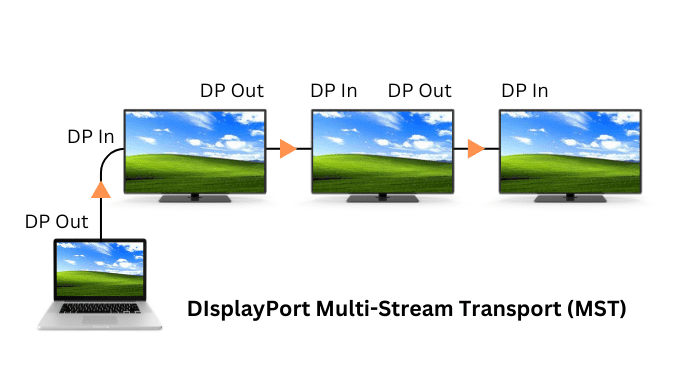
What are the benefits of using MST? Multi-monitor setup with MST boosts productivity by expanding the workspace for easier multitasking. And this one-to-many daisy-chaining connection simplifies cable management.
By connecting multiple monitors to a single video output, users can have multiple independent views to handle different applications and documents and have different content open simultaneously, enhancing multitasking capabilities. It is particularly valuable for professionals such as graphic designers, video editors, and programmers who require more screen space for work.
MST Requirements
If you like this feature and are thinking about enhancing your workstation setup, you shall make sure of a few things. There are some prerequisites to building a multi-monitor setup with DisplayPort MST.
- Firstly, the laptop or desktop you would like to connect to the monitors shall have a port that supports DP MST.
- Secondly, the monitors shall be MST-capable, have the feature enabled, and have an MST Output port for daisy-chaining (The last monitor does not need to be MST-supported).
- Thirdly, the graphics card of your laptop or desktop shall support DisplayPort MST.
Sometimes you could find a USB-C port or Thunderbolt that supports DisplayPort MST as well. This is because this USB port is built with a feature named DP Alt Mode and it supports MST as well. However, if you’re using Macbook, you may be disappointed that it only supports DP SST and this multi-monitor setup could not apply to it.
For example, this AV Access’s USB-C dual monitor KVM switch supports Type-C MST which enables you to connect your laptop to two monitors with just one USB-C cable.
DISPLAYPORT 1.4 KVM SWITCH
This video introduces AV Access 8KSW21DP-DM, a KVM switch that supports dual-channel DisplayPort connection for dual monitor setups. 8K@60hz, 4K@165hz, 1080P@240hz supported.
Here is a piece of interesting fact: USB-C is the physical shape of the connector and it could be built with different USB standards or protocols — such as USB 2.0, 3.0, 3.1, or Thunderbolt 3. They are of totally different data transfer speeds and power capabilities.
More About DisplayPort
DisplayPort is a powerful video connector type and HDMI is a highly compatible standard for most setups. Gamers may be confused about how to decide for example between Displayport 1.4 and HDMI 2.1. You could learn more about DisplayPort and HDMI, and make a wise decision that best meets your needs.
- DisplayPort vs HDMI: Quick Comparison for Gaming Uses
- HDMI 2.0 vs 2.1: Facts to Know Before Paying Your Money
- DisplayPort 1.4 vs. HDMI 2.1: Which Is Better for Gaming?
- Displayport Interface: 6 Facts You should Know
- HDCP 1.4 vs HDCP 2.2, What Is the Difference?
Source: https://www.avaccess.com/blogs/guides/whats-displayport-mst/

