Summery: Read the complete article to get a free manual and automatic solution to fix Outlook PST File Too Big to Open without any data loss.
Why are Users Breaking Large PST Files?
There are multiple reasons behind the breaking up of oversize PST files; some of the common causes are mentioned below. Have a look:
- Outlook’s PST file size is too large, slowing down the performance of Microsoft Outlook. Also, some problems occur when opening the Outlook program.
- Users are denied the ability to store data components in the folders of Outlook PST.
- If your PST file is running out of space or has limited storage space. When the large PST file exceeds its limit, that corrupts the whole Outlook data.
Expert Solution to Resolve Outlook PST File Too Big to Open Problem
Use the FreeViewer PST Split Software to brake oversize Outlook PST files into multiple parts without losing a bit of information. This utility is programmed in such a way that it instantly divides PST by date, size, year, folder, email ID, and category. So even non-technical users can use it to split large PST files without any help. This tool can be downloaded to any Windows machine without any compatibility issues.
Complete Guide to Resolving the Microsoft Outlook PST File Too Large Error
To resolve the Outlook 2010, 2013, 2016, 2019, 2021, etc. PST file too large to open problem, simply split large Outlook PST files into multiple smaller parts. Follow the instructions mentioned below. Let’s begin:
Step 1: Download and Install it on your system.

Step 2: Add the PST file or folder(s) and choose the destination path to save the resultant files.
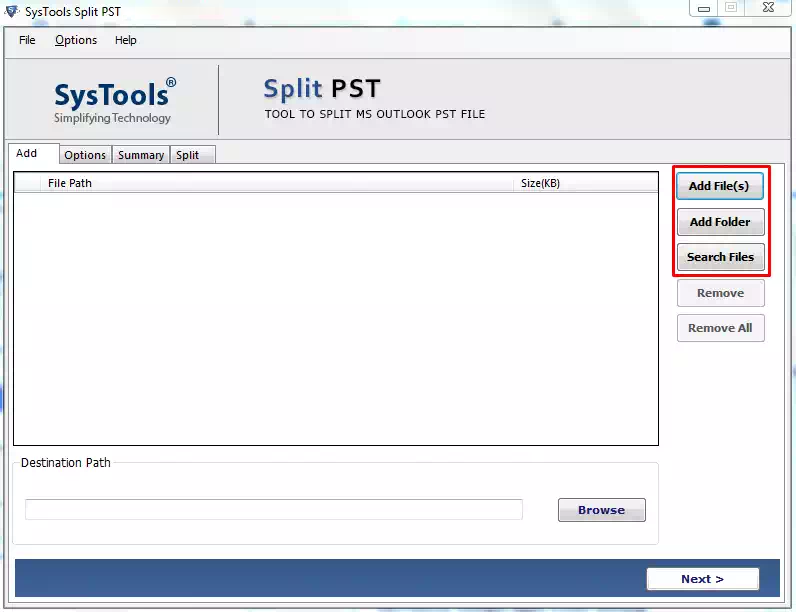
Step 3: Next, Choose the desired Split Option (Split by Size, Date, Year, Folder, Email ID and Category).
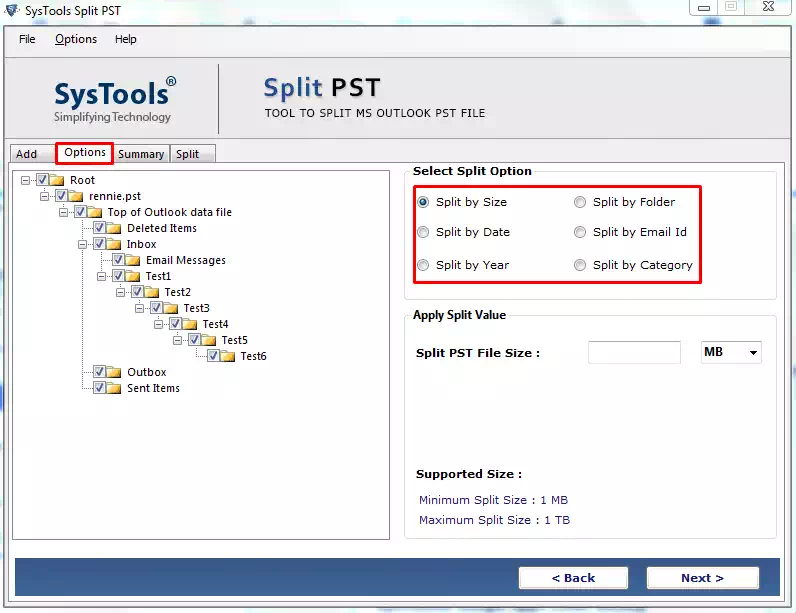
Step 4: Review the split information summary and click Next to continue.
 Step 5: At the end, the process is completed to split the PST file.
Step 5: At the end, the process is completed to split the PST file.
Are You Looking For Something Free?
Do not worry! We will also discuss the manual method to solve Outlook PST file size issues without any hassle. The technique to divide an oversized PST file to fix the Outlook data file {pst] too large to open is available in two different methods, so you can follow any one of them.
Manual Method for Outlook PST File Too Big to Open problem
#Method 1
- Open MS Outlook on your local machine.
- Select the desired Outlook data (PST) file from which data will be transferred to the new file.
- Now, hit the File tab and choose Archive.
- After that, archive this folder, and all subfolders will appear on your screen.
- Choose all the folders that are required to be moved.
- Then, browse for a destination to save this file and provide a name for this newly generated PST file.
- Pick the OK option, and the precise Outlook PST file has been created at the preferred location.
#Method 2
- First of all, you need to open the Outlook account on your system.
- Hit the File button option, select Account Settings, and again pick Account Settings.
- Now a new dialog box will appear on the screen. Select the Data Files and click the Add option.
- After that, the ‘Open or Create Outlook Data File’ wizard will open. So, you have to select the file name and the destination of PST.
- Pick OK and close the Account Settings application.
- Now, hit on File>>Open >> Import option.
- In the Import and Export wizard, click on Export and select Next.
- Choose the Outlook PST file size too big to open and hit Next to proceed further in the splitting PST file process.
- The Expanded Folder window will open now. Select the folder or subfolder to export from and press the Next.
- Browse to the desired destination to store the new PST file and give it a name.
- Choose the appropriate option and click the Finish.
- Subsequently, the Create a password for PST’ wizard will appear. If, in this situation, you need to generate a password-protected PST, then add a password; otherwise, press the Cancel option.
- Finally, A new PST file will be created, which can be viewed via Outlook.
Concluding Thoughts
As mentioned, there are various ways to solve the problem of an Outlook PST file too big to open. Manual and professional solutions for splitting large Outlook PST files that exceed the permissible storage limit or are about to reach the maximum storage size limit for user comfort and convenience are explained. As you can see, the manual method is not a direct method to crack large PST files. They are only temporary. However, the automatic solution is the best option to solve the Microsoft Outlook PST file size problem.
Important Tips!
- Never exit the MS Outlook application inappropriately while sending or receiving a procedure is in progress.
- Always keep an updated Antivirus application on your local machine to scan for viruses, Malware, bugs, etc.
- Save the backup of the PST file on a safe and specific external hard disk before you start an upgrade procedure for Outlook or system.


