The answer to this question largely depends on the specific combination of the USB hub and KVM extender being used. Here are some key points to consider and these may help you decide or troubleshoot.
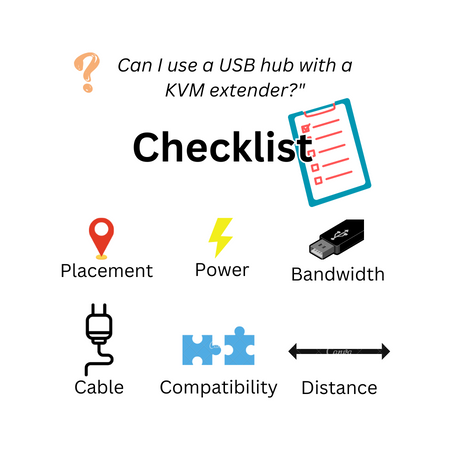
USB Hub Placement
If you are using a USB hub solely to expand the number of USB ports available at the user station, there should be no issue connecting the hub to one of the USB ports on the KVM extender receiver unit. This allows you to connect additional peripherals and manage them conveniently (unless you meet the problems explained below points).
Power Considerations
USB hubs often require power to operate, especially when multiple devices are connected simultaneously. Ensure that the USB hub has its own power source or is powered through a separate power adapter. This will prevent any power-related issues and ensure stable connectivity.
Bandwidth Limitations
USB hubs share the bandwidth of the USB port they are connected to. While this is typically not an issue for devices with low data transfer requirements like a keyboard or a mouse, it can become a limitation for devices such as external hard drives or a 4K webcam that require high-speed data transmission.
In such cases, connecting these devices directly to the USB ports on the KVM extender receiver may be more suitable to avoid bandwidth constraints. Or else, connect your USB hub to the USB port on the KVM extender that provides the best bandwidth (USB 3.0 or USB 3.1).
Compatibility and Interference
USB hubs and KVM extenders come in various models and configurations, and not all combinations may work seamlessly together. Here are some compatibility considerations.
USB Standards
Ensure that the USB hub and KVM extender both adhere to compatible USB standards. For example, USB 2.0, USB 3.0, or USB 3.1. Mismatched USB standards may result in limited functionality or degraded performance.
Power Requirements
USB hubs may require their own power source or a separate power adapter to function properly. Check the power requirements of the USB hub and ensure it is adequately powered. Inadequate power supply may lead to intermittent connectivity or device malfunctions.
Signal Integrity
USB signals transmitted over long distances through a KVM extender may experience signal degradation or loss. If the USB hub you’re using has a long cable, the USB signals and power may abate. If you wanna extend more USB ports from the source device, try a USB extender.
You may be interested: What Is a USB Extender? How Does it Work?
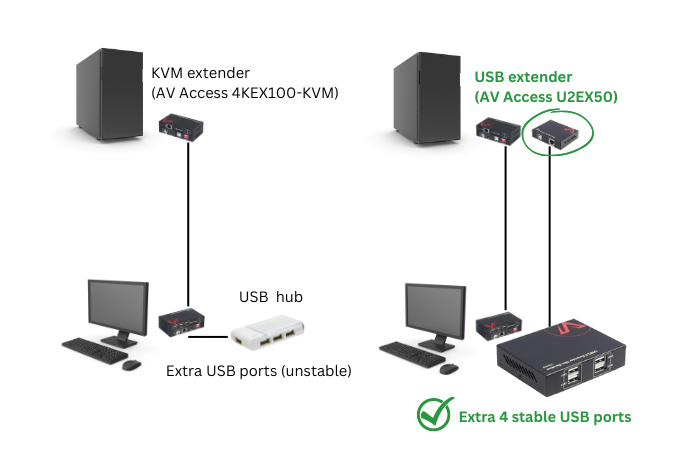
Shop now:
- Zero-Latency 4K HDMI KVM Extender (4KEX100-KVM)
- USB Extender over CAT with Power Supply (U2EX50)
More Considerations
Cable Quality
The quality and shielding of the cables used for connecting the USB hub, KVM extender, and peripherals can also impact signal integrity. Ensure that you use high-quality cables that are designed for USB and KVM extender applications. Poorly shielded or low-quality cables may be more prone to interference, leading to reduced performance or unreliable connections.
Distance Limitations
KVM extenders are designed to extend signals over certain distances, and exceeding the specified distance may lead to signal degradation or loss. Adding a USB hub into the mix can further impact the effective distance. Use a USB hub with as short a cable as possible, or else you shall consider buying a USB extender to extend more USB ports from the source device directly.
You may be interested: USB Extenders vs. Passive Cables vs. Active Cables
It’s less applicable and not typically recommended to use a USB hub with a KVM extender due to compatibility and signal transmission considerations.
More Resources
- How to Use a USB Extender to Control Telescope from a Distance?
- Differences between USB Extenders and USB to Ethernet Adapters
- Using KVM over IP to Distribute HDMI USB over Your Home Network
Source: https://www.avaccess.com/blogs/guides/usb-hub-with-a-kvm-extender/

