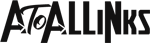Best Guide: How to Connect Alexa to WiFi
Amazon’s Alexa speakers are now in the second generation serving multi-dimensional purposes and available in a variety of versions.
Amazon Echo can add to making your home to a smart home by expanding music across your premises and providing access to a lot more digital abilities.
To let Alexa serve you via Echo, dot or spot, you need to get this duo connected and with an active internet connection.
If connected well to Wi-Fi this is a powerful technology that could assist you in almost everything through your voice commands only such as playing music, booking a cab for your mom, ordering pizza or even reminding you about your scheduled meetings.
Now the Question is How to Connect Alexa to WiFi Successfully? Before you dive in to learn the process first check out the following section that explains about the prerequisites for connecting Alexa with wi-fi
Make sure you Set up Alexa successfully and get all these enlisted things ready before you proceed further. Once done with all the requirements you can now go on to connect your Alexa with WiFi, read the following section carefully to do so.
How to Connect Alexa to Wi-Fi? Process Explained
There could be 2 possibilities:
- Your Smart device is already add in Alexa app
- Your smart device is not added in Alexa app
Case 1- If your device is already added in Alexa app
- Click on your device name from the list of devices available.
- Further click on the “Update Wi-Fi” option.
- Select your wi-fi network name from the shown list.
- Next enter password of your wi-fi network to get access to the internet.
Case 2- If your device is not added in Alexa app
In this case, you need to add a new device to Alexa app- by clicking on “Add new device.”
- Press “Action” button on your Alexa Echo speakers for at least 6-7 seconds.
- The blue light will turn into stable orange light.
- Your device is now connected to the Alexa app.
- A list of available wi-fi networks will show up on the screen.
- Choose your Wi-Fi network by clicking on it.
- Enter the wi-fi password if required and get connected to the internet.
Once the connection is set up, a success message will be displayed on your screen saying something like ” Echo is now connected to Wi-Fi, and you can use Alexa.”
If this process didn’t work to connect Echo spot to wi-fi then you better approach the Alexa experts.
Tip: If you didn’t see your wi-fi network name in the available network list; scroll till the end and click on “Add a Network” option, to explore and add yours.
Things to Remember
There are specific back-wood criteria that you need to watch out while working with Alexa Echo device connected to Wi-Fi setup.
These could be your guardian angel in case your Alexa won’t connect to Wi-Fi. Following have a brief look over these out of the way metrics:
- Ensure to punch correct password for your Wi-Fi network connection.
- Do a firmware update for your router and even for modem.
- Set your router security type to WPA or WPA2 in case it’s not connecting.
- Perform a soft reset for Amazon Echo device in case of failure.
- Remove and add wi-fi network again in your Alexa app.
Read more: Atoallink.com