Gaming on a PC, Laptop and Console
Are you a PC gamer, a console gamer, or a laptop gamer? Are you thinking of upgrading your gaming setup? In fact, there are more PC gamers than console gamers. Maybe some of them just have a desktop PC for work or entertainment and use it for gaming so that they do not need to spend extra money on a game console.
Persons who are truly enthusiastic about different games may not define themselves as PC gamer or console gamer — because they have them all.
Gaming on PC has its benefits. A gaming PC can be really customizable and powerful since you’re free to decide, for example, what GPU, CPU, and storage you’ll be using. And the capacity can be much more stronger than a standard game console or a gaming laptop.
Gaming on a console brings some special experiences, for example, exclusive games that you won’t find on a PC like Death Stranding and Forza Horizon. And if you are people who loves gaming with friends, playing on a game console offers a splendid experience with all types of multi-player adventures.
Build Your All-in-one Gaming Setup
If you’re playing games on multiple devices, how to build a gaming setup that will share your monitors, gamepads, keyboards, and audio gadgets with them all?
This is a practical problem. Frequent unplugging and plugging easily wear off the connectors and you are likely to get a permanently messed up desktop with cable clutter. Buying more than one set of gaming peripherals wastes money and they take up more space in your room.
A KVM switch makes things easy. Gamers use KVM switches to share multiple devices with one set of displays & USB peripherals. I would love to introduce a KVM switch model that can be used to integrate 4 devices altogether — your desktop PC, Xbox, PS5, and your laptop.
What you can get from it?
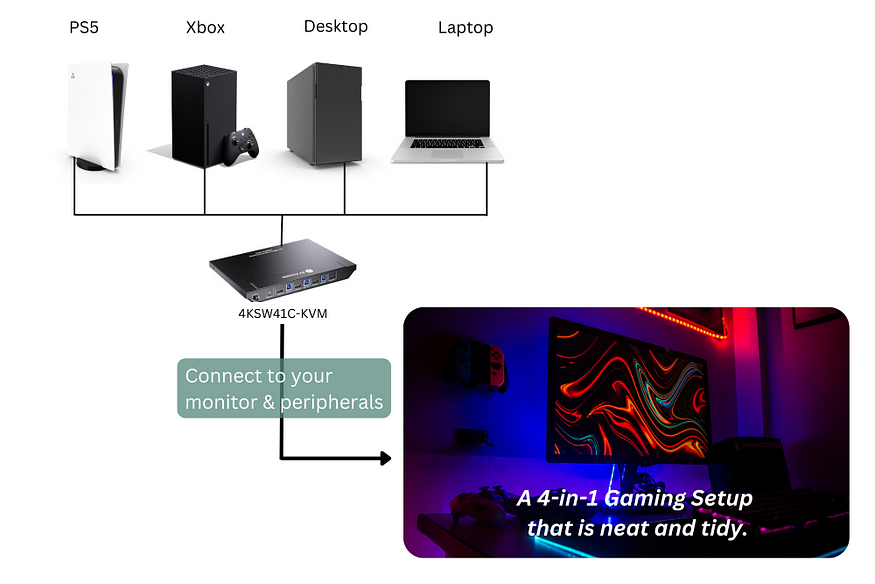
You can place your game consoles on a rack or in a cabinet with your desktop host, gain a neat desk where you can see and control, and easily switch between PC, laptop, PS5, or Xbox whenever you want by one press on the button.
What Does a 4-In-1-Out KVM Switch Setup Look Like?
A KVM switch enables you to control multiple computers using one set of keyboard, mouse, and monitor. This is also true when you connect it to game consoles.
So if you have an Xbox series X, a PlayStation 5, a gaming PC, and a work laptop, you need at least 2 sets of KVMs to comfortably work with them. One for the game consoles, and another for your game PC. You would need to unplug and plug your gamepads and display to your Xbox or PS5 when you change from one to another.
In addition, you would need two desks for each of the KVM setups, if not squeezing everything together in one place.
Using this 4×1 USB-C & HDMI KVM switch, you can connect your laptop via a USB-C port, and the game consoles & PC via HDMI and USB ports. There is an HDMI Out to link to a display, and 4 USB ports to connect to your keyboard, mouse, webcam, microphones, or other peripherals.
All of the video, audio, and control signals from your devices will gather to the KVM switch and be routed as you like by pressing the switch button on the front panel.
4×1 4K USB-C & HDMI KVM Switch
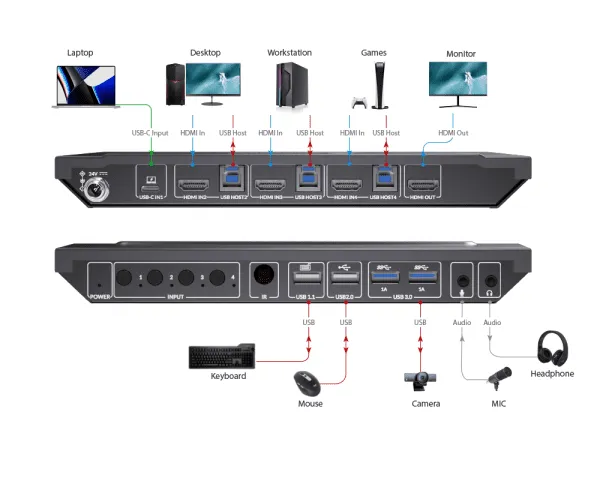
- Support high refresh rates like 1080P@240hz/165hz, 2560×1440@144hz
- Support up to true 4K@60hz 4:4:4
- Support IR, Hotkey, and button switching
Conclusions
KVM switch is a popular option now to simplify the gaming setup. If you are still new in this area, this further reading may guide you through the journey.
- KVM Switch 101 and How to Choose One?
- Top 6 Considerations When Choosing a KVM Switch
- Best KVM Switches in 2023 for Home Office & Gaming
- How to Set Up a KVM Switch Step by Step?
You can also find more product demos or introduction videos of different models on our YouTube channel. Good luck!
Source: https://www.avaccess.com/blogs/guides/gaming-setup-kvm-switch/

