Setup time zone in Windows to enable overall performance and settings, in this blog you will learn how to setup Time zone in windows.
Although Windows 10 does a decent job of identifying and establishing time zone settings according to your region during installation, there could be a variety of reasons why your device isn’t showing the right local time.
It could be because your settings weren’t recognized correctly, you’re traveling to a new place with a different time zone, or you bought a gadget preconfigured with different settings from another country. Whatever the reason for your computer’s inability to display the right local time, Windows 10 has a number of choices for changing the time zone, including the Settings interface, Command Prompt, and PowerShell.
Environment:
Time Zone
Solution:
Using Settings
- Open Settings.
- Go to Time & Language.
- Select Date & time.
- Switch on the Set time zone automatically.
Once you’ve completed these steps, the time zone will automatically change to your current location. However, you may have to wait a while before seeing the accurate time.
Adjust time zone manually using Settings
To change the time zone settings manually on Windows 10, follow these steps:
- Open Settings.
- Click on Time & Language.
- Click on Date & time.
- Turn off Set time zone automatically.
- Go to the “Time zone” drop-down menu and choose India Standard Time.

2. Using Command Prompt
- Click on Start.
- Look for Command Prompt, right-click and click on Run as administrator option.
- Type this to confirm the current time zone and press Enter:
tzutil /g - Type this and note the time zone that you want (IST) and hit Enter:
tzutil /l

- Type the following command and press Enter to set:
tzutil /s “India Standard Time”
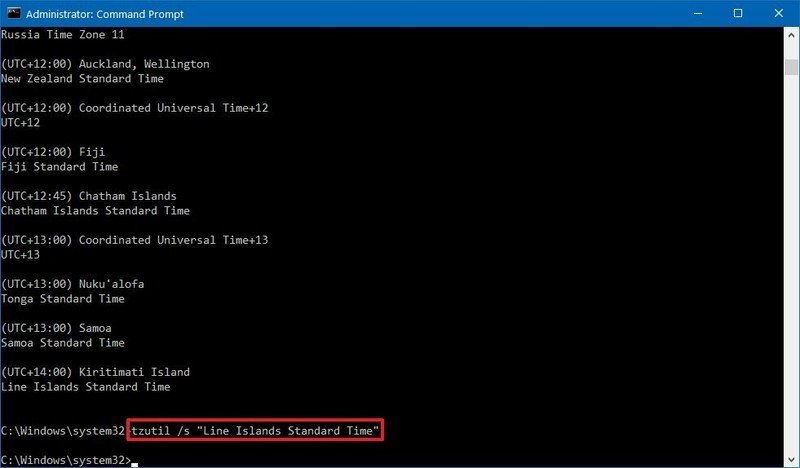
- Type the following command to check if the time zone was updated successfully:
tzutil /g
3. Using PowerShell
- Go to Start.
- Search for PowerShell, right-click and Run as administrator.
- Type this to confirm the current time zone:
Get-TimeZone - Type the following command and note the time zone that you want to use:
Get-TimeZone -ListAvailable

- Type the following command to set the new time zone:
Set-TimeZone -Name “India Standard Time”.
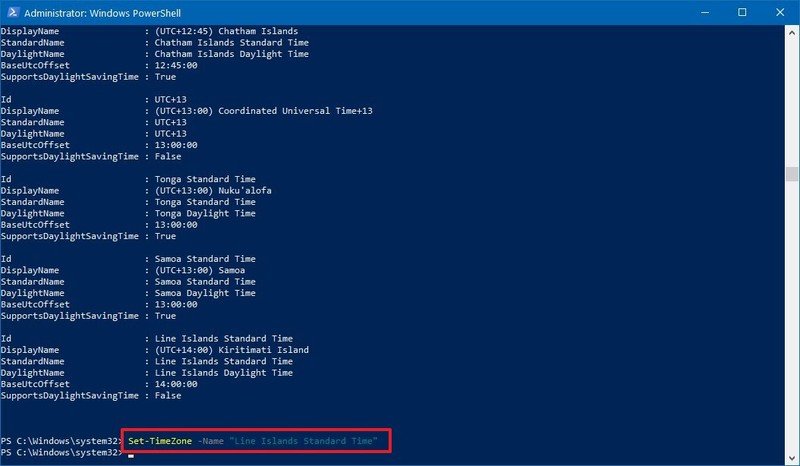
- Note: Type the full name exactly as shown by PowerShell.
- Type this to make sure the time zone was updated successfully:
Get-TimeZone
Conclusion:
From the above steps the engineer or the user can setup the time zone with respect to their host country, Anakage Proactive Cobot which is an agent at the endpoint can detect the missing time zone and can fix the issue silently.
Anakage also has user guided solution from offline cobot which could guide the user by opening the live application eventually reducing the efforts and following the above procedure.
Click here to see a video on “Anakage IT Help Desk Chatbot Integrated with Microsoft Teams | Chatbot which Acts” There is much more you can automate, check out our website for more details.
Would you want your users to self-resolve such issues?
About us: Anakage End User Support Automation platform for IT Help Desks enables Enterprise IT to reduce support tickets at source, improve end point compliance, accelerate onboarding and help users self service and digitally adopt applications. Also reduce tickets by eliminating them at source by user self service, proactively resolve before user notices it, maintain compliance and automate your high volume processes

