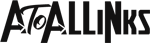How Do I Set up 1and1 Email on My iPhone?
IONOS email users can utilize their IMAP and SMTP protocol to set up the account in iPhone. Here is what you need to do to login IONOS 1and1 email account through iPhone.
- Open the iPhone Settings app and then select the Passwords and Accounts option.
- Now, you need to tap on the Add Account option from the list.
- Then, select Other from the list of available account types.
- Then choose, Add Mail Account to open the setup page for the account.
- Now, you need to enter the username, password, and other things about the account and then click on the Next button.
- Now, you will need to enter the server details for the 1&1 webmail login page.
- You can use the IONOS server listed here to configure the account.
- Incoming mail server – imap.ionos.com
- Outgoing mail server – smtp.ionos.com
- And then enter username and password as well in the respective fields.
- In iPhone, accounts are automatically configured with SSL encryption and the device will perform the connection in the background.
- Once, it is connected, you will be presented with the sync options, select them and tap on the Save button.
So, this way you can set up 1and1 email on your mobile device. Learn more about it by going to Getassist.net blogging site.
Also read – https://getassist.puzl.com/_news/How-Do-I-Set-up-a-1and1-Email-on-Android%253F/276517